Web Application Programming
Andrea De Lorenzo, University of Trieste
Class Schedule
| Day | Time | Room |
|---|---|---|
| Monday | 09:30am - 11:00am | Aula V - Building G |
| Tuesday | 03:00pm - 04:30pm | Aula 4C - Building H2 bis |
| Wednesday | 01:00pm - 02:30pm | Aula 4C - Building H2 bis |
Class Format
- In-person lectures, also recorded
- Recordings available for about 6 months in the course Team
- Access to the course Team via code:
2ajhwxg
Communications
Telegram Channel
Prerequisites
- HTTP (Computer Networks)
- Java
- Databases
Programming Today
Programming Today
Some Numbers:
- JavaScript
- Python
- Java
- PHP
- C#
- TypeScript
- CSS
- C++
- Ruby
- C
Course Program
Web Application Programming
Principles, methods, and techniques of web programming
But what does it actually mean?
Course Program
But what does it actually mean?
-
≠ nstalling or configuring
- Google Sites
- Wordpress
- Joomla
- Drupal
- etc.
- ∞ Platforms and tools
Course Program
Practical Course, a lot of technologies:

-
client side:
- HTML, CSS, JavaScript
- Ajax, VueJS
-
server side:
- Node.js
- Web Services
In practice: how to create a web application
Software
We will only use products available online, for free:
Teaching Materials
-
These slides, available on the
instructor’s website
(possibly released incrementally) -
Additional references mentioned in the slides
- optional
- mandatory (→ official part of the syllabus))
-
For those who want to explore further:
- "JavaScript Patterns", di Stoyan Stefanov
- "JavaScript: The Good Parts", di Douglas Crockford
- "You Don't Know JS Yet", di Kyle Simpson
Optional Teaching Materials
Programming Books:
- "The Pragmatic Programmer: From Journeyman to Master", di Andrew Hunt
- "Clean Code - A Handbook of Agile Software Craftsmanship", di Robert C. Martin
- "Design Patterns", di Gamma, Helm, Johnson e Vlissides
- "Refactoring: Improving the Design of Existing Code", di Martin Fowler
Optional Teaching Materials
Design Books:
- "Design of everyday things", di Don Norman
- "Designing with the Mind in Mind: Simple Guide to Understanding User Interface Design Guidelines", di Jeff Johnson
- "Don't make me think. Un approccio di buon senso all'usabilità web e mobile", di Steve Krug
- Seminario di Mark Miller sul design delle UI
Exam Format
- Final practical project (“tesina”), to be submitted three days in advance
- Oral exam starting with the presentation of the project
Exam Format
Some details:
- Individual work
- Specifications provided by the instructor
- Specifications change at the beginning of a new course
Web Programming
WARNING!!
The technologies we will see:
- are just a microscopic subset of what is available
- become obsolete quickly
Final goal: teach how to fish, rather than give the fish.
Looks simple...

Web Programming
Always evaluate:
- How many users?
- Required reliability?
- Does something already exist that solves the problem?
- Where will it reside on the server side?
- Monolithic solution?
- Modular solution (micro-services)?
HTML
HTML
HyperText Markup Language (HTML)
Language used to describe the content and the structure of the information in a web document
It does not describe the presentation of the information!
web page = web document
Brief History
-
Prehistory: CERN
- 1991 → HTML (draft) first publicly available description
- 1993 → HTML+ (draft)
- 1995 → HTML 2.0
-
Yesterday: W3C
- 1/1997 → HTML 3.2
- 12/1997 → HTML 4.0
- 2000–2001 → XHTML
-
Today: W3C + WHATWG
- 2008–10/2014 → HTML 5 stable W3C Recommendation since October 2014
- 12/2017 → HTML 5.2
much more complicated, actually
HTML 5 vs. HTML 4
Important enhancements:
-
one single standard, two possible syntaxes: HTML and XHTML (HTML
→
<!DOCTYPE html>) -
new elements useful to make the semantics of the document more explicit:
<article>,<section>,<nav>,<aside> -
new elements useful for integrating multimedia content:
<audio>,<video>
Official reference on the differences
To ensure backward compatibility, some things may be allowed for HTML interpreters but not for authors
HTML
The Basics
Very Simple HTML Document
<!DOCTYPE html>
<html>
<head>
<title>Hello HTML</title>
</head>
<body>
<p>
Hello <a href="http://www.units.it">UniTs</a>!<br/>
We are learning!
</p>
</body>
</html>Elements, Tags, Attributes
-
<title>Hello HTML</title>→ element-
<title>→ start tag Hello HTML→ content-
</title>→ end tag
-
-
The start tag can contain attributes:
<a href="http://www.units.it">UniTs</a>-
href="http://www.units.it"→ attribute href→ attribute name-
http://www.units.it→ attribute value
-
Notes
-
Some elements have no content:
-
<img src="white-dog.png"/> <br/>- there is only the start tag
-
-
Some attributes have no value:
-
<input type="checkbox" checked/>
-
-
Comments are inserted with
<!--...-->:-
<!--nobody can see this-->
-
Head and Body
-
<head>→ head, additional information about the document -
<body>→ informational content of the document
Additional Information
<title>→ document title-
<meta name="..." content="...">-
name="author"→ document author -
name="description"→ document description -
name="keywords"→ document keywords ("...,...,...")
-
From HTML to the Screen
Browser: HTML → DOM tree → screen rendering
Document Object Model (DOM)
Tree representation of the document, in memory
Alternatives to the screen:
- speech synthesis
- printer
- ...
HTML
Rules
Rules
Different levels of correctness:
- syntactic (HTML) → clear, but "it still works"
- stylistic (HTML) → few and vague
- stylistic (representation) → many and vague
- semantic (HTML) → many, fairly clear
Syntactic Rules (HTML): Nesting
Elements can be nested but not overlapped
-
<p>Example <strong>correct</strong></p>→ correct -
<p>Example <strong>correct</p></strong>→ invalid
Syntactic Rules (HTML): Attribute Values
Attribute values must be in quotes if they contain spaces
-
<img src="white-dog.png" alt="White dog"/>→ correct -
<img src=white-dog.png alt="White dog"/>→ correct -
<img src="white-dog.png" alt=White dog/>→ invalid
To avoid mistakes, always use quotes!
Syntactic Rules (HTML): named character references
Special characters with a name:
-
↓→ down arrow (↓) -
ℚ→ rationals (ℚ) - lots more available
Rules:
-
in the text you cannot use
&sif s is the name of one of the characters - all named character references must end with a semicolon
Syntactic Rules (HTML):
is that all?
There are many more!
What to do?
- consult the specification
- use a validator
The Specification
The specification = THE manual = the bible:
HTML5 W3C Recommendation,
https://html.spec.whatwg.org/multipage/
What does it contain?
- which elements exist
- for each element, nesting rules
- for each element, which attributes
- for each attribute, meaning and which values are valid
- ...
Also as an introduction to HTML
HTML5 W3C Recommendation: extremely detailed manual
Example: start tag? end tag? />?
The start and end tags of certain normal elements can be omitted, as described later
complicated, better to always include the end tag
HTML5 W3C Recommendation: extremely detailed manual
Another example: <em>
em element
Validator

… the teacher is familiar with the W3C Validator
Stylistic rules (HTML)
- Indentation!
- ...
- Attributes: always use quotes!
- Close optional tags
Stylistic rules (representation)
Style → de gustibus?
Usability
Stylistic rules (representation)
Usability
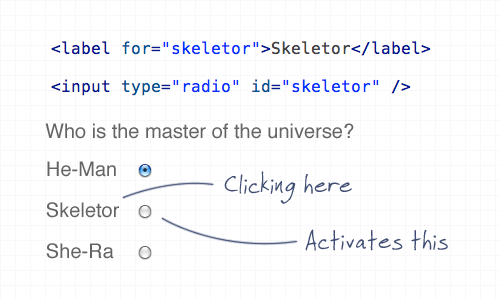
they are not only about HTML (HTML ≠ representation)
HTML
HTML Elements
HTML Elements
<!-- -->→ defines a comment-
<!DOCTYPE>→ defines the document type <a>→ defines a hyperlink<abbr>→ defines an abbreviation-
<address>→ defines an address element - ...
Complete list:
- the manual
- w3schools: www.w3schools.com
HTML Elements: list
| Tag | Description |
|---|---|
| <!--...--> | Defines a comment |
| <!DOCTYPE> | Defines the document type |
| <a> | Defines a hyperlink |
| <abbr> | Defines an abbreviation or an acronym |
| <acronym> |
Not supported in HTML5. Use
<abbr>
instead. Defines an acronym |
| <address> | Defines contact information for the author/owner of a document |
| <applet> |
Not supported in HTML5. Use
<embed> or
<object>
instead. Defines an embedded applet |
| <area> | Defines an area inside an image-map |
| <article> | Defines an article |
| <aside> | Defines content aside from the page content |
| <audio> | Defines sound content |
| <b> | Defines bold text |
| <base> | Specifies the base URL/target for all relative URLs in a document |
| <basefont> |
Not supported in HTML5. Use CSS instead. Specifies a default color, size, and font for all text in a document |
| <bdi> | Isolates a part of text that might be formatted in a different direction from other text outside it |
| <bdo> | Overrides the current text direction |
| <big> |
Not supported in HTML5. Use CSS instead. Defines big text |
| <blockquote> | Defines a section that is quoted from another source |
| <body> | Defines the document's body |
| <br> | Defines a single line break |
| <button> | Defines a clickable button |
| <canvas> | Used to draw graphics, on the fly, via scripting (usually JavaScript) |
| <caption> | Defines a table caption |
| <center> |
Not supported in HTML5. Use CSS instead. Defines centered text |
| <cite> | Defines the title of a work |
| <code> | Defines a piece of computer code |
| <col> | Specifies column properties for each column within a <colgroup> element |
Sections
-
article→ a piece of independent content; if nested, the inner one is related to the outer one (e.g., a blog post and its comments). -
section→ a grouping of content that is part of a broader piece of content, typically with a heading nav→ a section with navigation links-
aside→ a piece of content complementary to its context (e.g., notes, Twitter messages, etc.)
Sections
-
h1, ...,h6→ headings (⚠ do not use for subtitles or taglines!) -
header→ introductory content (e.g., title and navigation) -
footer→ information related to the section (e.g., author, additional links, copyright, etc.) -
address→ contact information (⚠ not for generic addresses)
Sections: questions
-
Is the font of
h1larger than that ofh2? -
Is the vertical spacing between two
sectionelements larger than that after anarticle? - How is the
addresstag rendered?
Sections: questions
Wrong, you shouldn’t be asking yourself that!
HyperText Markup Language (HTML)
Language used to describe the content and structure of the information in a web document
Not the representation!
Grouping content
<h2>My memoirs</h2>
<p>
I don’t remember them anymore...
</p>p→ paragraph-
hr→ topic change (not needed between sections) pre→ preformatted textblockquote→ external quotation-
main→ main content of the page, not repeated across the site. ⚠ only one per page!
Grouping content
<h3>Ingredients</h3> <ul> <li>Sicilian pesto</li> <li>fusilli</li> <li>grated cheese</li> </ul> <h3>Preparation</h3> <ol> <li>cook the pasta</li> <li>add the pesto</li> <li>garnish with cheese to taste</li> </ol>
ul→ unordered listol→ ordered listli→ list item
⚠ must not be placed inside paragraphs!
Line breaks
CR+LF≠ new line-
br→ line break, part of the content
brelements must be used only for line breaks that are actually part of the content, as in poems or addresses.
must be used
? → semantic correctness (HTML)
Textual semantics
-
em→ the content of the element deserves emphasis strong→ the content is important-
mark→ highlighted text for reference (e.g., searched text) -
s→ the content is no longer accurate or relevant -
subandsup→ subscript and superscript text
Textual Semantics
-
i→ different reading (e.g., another language, technical term, etc.) -
u→ text with non-textual annotation (e.g., intentionally incorrect) -
b→ draw attentionThe b element should be used as a last resort when no other element is more appropriate.
Authors are encouraged to avoid using the u element where it could be confused for a hyperlink.
Representing Code
-
code→ the content is a piece of source code samp→ output produced by the codevar→ a variablekbd→ keyboard input... sort of-
inside
samp→ the key was pressed by the user and displayed on screen -
containing a
samptag → a menu was selected -
containing other
kbd→ key combination
Example kbd
Please press
Ctrl + Shift + R
to reload a page.
Please press Ctrl + Shift + R to reload a page.
Example: samp in kbd
To create a new file, choose the menu option
File⇒New Document
.
Don't forget to click the OK button
to confirm once you've entered the name of the new file.
To create a new file, choose the menu option File⇒New Document.
Don't forget to click the OK button to confirm once you've entered the name of the new file.
Hyperlink
I go to the <a href="http://www.units.it">university</a>-
a→ link (anchor) to another document -
href=""→ location of the other document-
same site (relative URL) →
href="udine.html" -
different site (absolute URL) →
href="http://www.units.it" -
same document →
href="#people" -
email address →
href="mailto:andrea.delorenzo@units.it"
-
same site (relative URL) →
link is something else
Images
<img src="white-dog.jpg" alt="The white dog"/>src→ location of the image resource-
alt→ fallback content:content that is to be used when the external resource cannot be used
Images: atrribute alt
Is alt mandatory?
Except where otherwise specified, the
altattribute must be specified and its value must not be empty; the value must be an appropriate replacement for the image.One way to think of alternative text is to think about how you would read the page containing the image to someone over the phone, without mentioning that there is an image present.
In some cases, the icon is supplemental to a text label conveying the same meaning. In those cases, the
altattribute must be present but must be empty.[...] In such cases, the
altattribute may be omitted, but one of the following conditions must be met [...]
“Almost” mandatory to include it, but it can be alt=""
Tables
<table>
<caption>Line 36 Timetable</caption>
<thead>
<tr><th>Hour</th><th>Minute</th></tr>
</thead>
<tbody>
<tr><td>8</td><td>00 15 30 45</td></tr>
<tr><td>9</td><td>15 45</td></tr>
</tbody>
</table>caption→ title, heading-
thead;tfoot→ column labels; totals, etc. (header, footer) tbody→ body (with the values)tr→ row (table row)-
td, th→ cell (table data/header cell)
Tables
Do not use them for formatting!
Tables must not be used as layout aids. Historically, some Web authors have misused tables in HTML as a way to control their page layout. This usage is non-conforming, because tools attempting to extract tabular data from such documents would obtain very confusing results. In particular, users of accessibility tools like screen readers are likely to find it very difficult to navigate pages with tables used for layout.
There are a variety of alternatives to using HTML tables for layout, primarily using CSS positioning and the CSS table model.
div and span
The
divelement has no special meaning at all. It represents its children. It can be used with theclass,lang, andtitleattributes to mark up semantics common to a group of consecutive elements.
→ BLOCK level
The
spanelement doesn't mean anything on its own, but can be useful when used together with the global attributes, e.g.class,lang, ordir. It represents its children.
→ inside a text line
div: example
<article lang="en-US">
<h1>My use of language and my cats</h1>
<p>My cat's behavior hasn't changed much since her absence, except
that she plays her new physique to the neighbors regularly, in an
attempt to get pets.</p>
<div lang="en-GB">
<p>My other cat, coloured black and white, is a sweetie. He followed
us to the pool today, walking down the pavement with us. Yesterday
he apparently visited our neighbours. I wonder if he recognises that
their flat is a mirror image of ours.</p>
<p>Hm, I just noticed that in the last paragraph I used British
English. But I'm supposed to write in American English. So I
shouldn't say "pavement" or "flat" or "colour"...</p>
</div>
<p>I should say "sidewalk" and "apartment" and "color"!</p>
</article>
span: example
<code class="lang-c"><span class="keyword">for</span> (<span class="ident">j</span> = 0; <span class="ident">j</span> < 256; <span class="ident">j</span>++) {
<span class="ident">i_t3</span> = (<span class="ident">i_t3</span> & 0x1ffff) | (<span class="ident">j</span> << 17);
<span class="ident">i_t6</span> = (((((((<span class="ident">i_t3</span> >> 3) ^ <span class="ident">i_t3</span>) >> 1) ^ <span class="ident">i_t3</span>) >> 8) ^ <span class="ident">i_t3</span>) >> 5) & 0xff;
<span class="keyword">if</span> (<span class="ident">i_t6</span> == <span class="ident">i_t1</span>)
<span class="keyword">break</span>;
}</code>
for (j = 0; j < 256; j++) {
i_t3 = (i_t3 & 0x1ffff) | (j << 17);
i_t6 = (((((((i_t3 >> 3) ^ i_t3) >> 1) ^ i_t3) >> 8) ^ i_t3) >> 5) & 0xff;
if (i_t6 == i_t1)
break;
}
HTML
Global Attributes
id Attribute
id → unique identifier
- unique across the whole document
- no spaces:
<section id="abstract">
It can be used for:
- internal links
<a href="#abstract"> - ... to be seen later
Identifiers are opaque strings. Particular meanings should not be derived from the value of the id attribute.
title Attribute
title → descriptive indication
-
<a href="udine.html" title="Info page of the neighboring city">Udine</a> -
<abbr title="Cascading Style Sheet">CSS</abbr>
Advisory information for the element, such as would be appropriate for a tooltip.
- Do not consider them tooltips (e.g., on tablets?)
- Inheritance
- new line in HTML → actual new line!
lang and translate Attributes
lang → main language of the content
<p lang="it">L'inglese è difficile da pronunciare:
per sempio la parola <span lang="en-UK">Wednesday</span>.</p>
<p lang="de"><span lang="en-UK">Wednesday</span>
ist ein schwieriges Wort auszusprechen.</p>
translate → whether or not this content should be localized
Enumerated values:
yesno
Example: code fragments, keyboard input, menus, etc.
class attribute
Value: a set of space-separated names:
<span class="content keyword">if</span>
Authors are encouraged to use values that describe the nature of the content, rather than values that describe the desired presentation of the content
semantic correctness (HTML)
data-* Attribute
<section data-dog-weight="12.8kg" data-dog-speed="75%">
<h1>White dog</h1>
<p>The white dog is stocky but fast.</p>
</section>
-
what follows
data-is the name of the custom attribute - private data for the page (or application)
- CamelCase → camel-case (⚠ uppercase letters not allowed)
dir and style Attributes
dir → text direction
style → appearance of the element, we’ll see later
Semantic Elements – Overview
<header> | |
<nav> | |
<section> | <aside> |
<article> | |
<footer> | |
article inside section or the other way around?
The article element specifies independent, self-contained content.
The section element defines a section in a document.
Can we use the definition to decide how to nest these elements? No.
In some HTML pages a section will contain an article,
and in others an article will contain a section.
HTML Exercise 1
Write a (HTML-only) document about your city or neighborhood.
Content (items):
- the 3 most famous people/animals
- or, the 3 most beautiful buildings/places
We will assess the syntactic, semantic, and stylistic correctness of the HTML document.
HTML Exercise 1
Rules:
- at least 3 items with at least 3 sections
-
use
aside,i,em,strong,nav,lang,li - each item must include at least 500 characters of text
- the total document must include at least 5,000 characters of text
- include at least one internal link
Text Editor
Choose whichever you like, I suggest:
Text Editor – Visual Studio Code
Recommended extensions:
- LiveServer → integrated web server
- Prettier → code formatting
- ESLint → detect possible JS errors
- HTMLHint → detect possible HTML errors
- Code Runner → run code (snippet/file)
- Vetur → VueJS support
- Visual Studio IntelliCode → smart autocompletion
- Debugger for Chrome → debug JS directly in Chrome
Text Editor – Sublime Text
Recommended packages:
- LiveServer → integrated web server
- HTML-CSS-JS Prettify → code formatting
- AutoFileName → autocompletion for file paths
- BracketHighlighter → highlight matching brackets/tags
- Emmet → HTML/CSS autocompletion and shortcuts
- SublimeLinter → detect possible errors
Text Editor – Zed
Features:
- Lightweight and very fast editor
- Collaborative editing in real-time
- Built-in support for multiple languages
- Modern UI and native performance
Fewer plugins than VS Code or Sublime, but designed for speed and teamwork.
HTML Representation
Representing an HTML document
HyperText Markup Language (HTML)
Language used to describe the content and the structure of the information in a web document
The browser renders the document:
how does it draw it on the screen?
How does it draw it?
- HTML
- DOM tree
(in-memory representation) - representation on screen
How?
- HTML → DOM tree: implicit transformation rules
- DOM tree → screen: ...
HTML → DOM tree
HTML
<!DOCTYPE html>
<html>
<head>
<title>Sample page</title>
</head>
<body>
<h1>Sample page</h1>
<p>This is a <a href="demo.html">simple</a> sample.</p>
<!-- this is a comment -->
</body>
</html>HTML → DOM tree
DOM tree:
- DOCTYPE:
html htmlhead#text: ⏎␣␣title#text: Sample page
#text: ⏎␣
#text: ⏎␣body#text: ⏎␣␣h1#text: Sample page
#text: ⏎␣␣p#text: This is aahref="demo.html"#text: simple
#text: sample.
#text: ⏎␣␣#comment: this is a comment#text: ⏎␣⏎
DOM tree: terminology
Let’s consider the subtree of the node body (some #text omitted):
- the node
bodyis the parent of the nodeh1 - the nodes
p,#comment, ... are sibling of the nodeh1 - the nodes
h1,p, ... are children of the nodebody - the nodes
a,h1,p, ... are descendant of the nodebody - the nodes like
body,p,h1,aare elements - the nodes
#textare text (they have no children!)
DOM tree → screen: informally
For each node of the DOM tree:
- what should be drawn?
- where?
- how?
reading the document: "drawn" → "spoken", "where" → "when"
Imagine you are the browser, or that you have to write the browser program’s code...
DOM tree → screen: formally
Goal: DOM tree → boxes tree
Main transformation rules:
- each element E of the DOM tree may generate zero or more boxes
- a box BE of the element E may be child of another box B'E of E or child of a box BEp of Ep, parent of E
What should be drawn?
An element is drawn if and only if all the following conditions are valid:
- the parent has been drawn (or has no parent)
- it is not explicitly marked as "not to be drawn"
Where should it be drawn?
Premise: types of boxes
- block-level box → like a paragraph
- line box → like a line of text
- inline-level box → like a word
Types of boxes: content
What they can contain:
- block-level box
- block-level boxes
- line boxes
- line box
- inline-level boxes
- inline-level box
- text
- inline-level boxes
- block-level boxes (e.g., a list inside a
strongelement)
Where should it be drawn?
Roughly speaking:
-
consecutive block-level boxes are placed one below the other inside the parent block-level box
They try to fill all the available horizontal space
- consecutive line boxes are placed one below the other inside the parent block-level box
-
consecutive inline-level boxes are placed side by side inside the parent line-level box
They only occupy the strictly necessary space
"consecutive" → follows the order of the DOM tree
Block-Level boxes
Non-exhaustive list:
ptablenavdivformmain,article,sectionh1,h2, ...- ...ecc.
Inline-Level boxes
Non-exhaustive list:
aspanemstronginput,button,textareaimg- ...ecc.
Line boxes
And which elements generate Line Boxes?
They are generated automatically!
The rectangular area that contains the boxes that form a line is called a line box.
When several inline-level boxes cannot fit horizontally within a single line box, they are distributed among two or more vertically-stacked line boxes. Thus, a paragraph is a vertical stack of line boxes.
When an inline box exceeds the width of a line box, it is split into several boxes and these boxes are distributed across several line boxes. If an inline box cannot be split (e.g., if the inline box contains a single character, or language specific word breaking rules disallow a break within the inline box, or if the inline box is affected by a white-space value of nowrap or pre), then the inline box overflows the line box.
Example

How is it drawn?
We’re missing something:
- given an element, what type of box does it generate?
- given an element, how much margin does it have?
- ...
- "how is it drawn?"
"box type", "margin", ... → style properties of boxes
Properties and CSS
Cascading Style Sheet (CSS)
A document that specifies which values to assign to which elements’ properties
- sheet → sheet, document
- style → properties related to stylistic representation
- cascading → we’ll see...
CSS
Cascading Style Sheet (CSS)
A document that specifies which values to assign to which elements’ properties
"the element of type p must correspond to a block-level box with a 1cm margin"
HTML without CSS?
But the browser still displays my page, even though I haven’t provided any CSS!
↓
implicit rules
The CSS rules given in these subsections are, except where otherwise specified, expected to be used as part of the user-agent level style sheet defaults for all documents that contain HTML elements.
In the specification, a CSS follows
CSS
CSS: short history
- 1996 → CSS 1
- 1998 → CSS 2
- 2011 → CSS 2.1
- (2005) → CSS 3 (still in development)
You don't need to be a programmer or a CS major to understand the CSS specifications. You don't need to be over 18 or have a Bachelor's degree. You just need to be very pedantic, very persistent, and very thorough.
CSS: basic principles
- Compatibility: forward and backward
- Complementary to structured documents (HTML and XML)
- Independent from Vendor/Platform/Device (roughly, cf. printers)
- Easy maintenance
- Simple: only one way to achieve an effect
- Network performance (e.g., I send formatted text instead of images)
- Flexible: can be defined in multiple places
- Compatible with other languages (e.g., JS)
- Accessibility
CSS 3: the "bible"?
Less simple compared to HTML: the specification is modular
As the popularity of CSS grows, so does interest in making additions to the specification. Rather than attempting to shove dozens of updates into a single monolithic specification, it will be much easier and more efficient to be able to update individual pieces of the specification. Modules will enable CSS to be updated in a more timely and precise fashion, thus allowing for a more flexible and timely evolution of the specification as a whole.
For resource constrained devices, it may be impractical to support all of CSS. For example, an aural browser may be concerned only with aural styles, whereas a visual browser may care nothing for aural styles. In such cases, a user agent may implement a subset of CSS. Subsets of CSS are limited to combining selected CSS modules, and once a module has been chosen, all of its features must be supported.
CSS: modular specification
CSS: definitions
Cascading Style Sheet (CSS)
An ordered list of rules
Rule
- selector → which elements the rule applies to
- zero or more declarations → what applies to those elements
Declaration
- property name
- property value
does not apply only to HTML documents
CSS syntax
selector {
property-name: property-value;
property-name: property-value;
...
}
selector { /* comment */
property-name: property-value;
property-name: property-value;
...
}
/* comment */
The specification defines:
- the syntax of the selector
- the list of property names
- for each property, the possible values (syntax)
@ Rule
There are special rules that start with@:
@charset@import@namespace@media@viewport- ...
But we’ll talk about them later...
CSS syntax
Attention: if the syntax of a rule is incorrect, the browser must ignore the entire rule!
"must ignore" = "the specification recommends that the browser ignore it" → the browser may not ignore...
different from what happens with HTML
CSS syntax
Three levels of correctness:
- syntactic (CSS) → otherwise it is ignored
- stylistic (CSS) → indentation, please!
- stylistic (representation: HTML+CSS)
there is a CSS validator
CSS location
Who defines the style?
- Author
- User
- User agent
CSS location: Author
Where do I specify that I want to use certain rules for a given HTML document d? Three methods:
- as an external text document linked to d:
<link rel="stylesheet" type="text/css" href="...">
- embedded in d, as the content of a
styleelement:<style>...</style>
- inside (inline) d: with only the declaration(s) as the value of a
styleattribute of the element I want to style (the selector is not needed!):
<p style="...">
CSS location: @import
The @import rule allows you to import other style sheets into a CSS code
- It must be the first line of the CSS file
- before it, only
@charsetis allowed - The user agent will include the file as if it were written at that point
- Conditions can be added (e.g., device type, resolution, etc.)
Example: importing a Google Web Font
<link href="https://fonts.googleapis.com/css?family=Roboto" rel="stylesheet" >
font-family: 'Roboto', sans-serif;
CSS
CSS Cascading
Many methods...
All methods can be used together → they are all applied!
- Multiple external documents (multiple
<link ...>)linkis also used for other purposes - And if multiple rules are in conflict? (rules that specify different values for the same property of one or more elements)
- And if some property is not defined?
Inheritance
If a property P is not defined for an element E, the element inherits the value of P from its parent (parent of E)
- For many elements and many properties, the value from the user-agent level style sheet is used
Inheritance → cascading style sheet
Inheritance: property values
How do I compute the value of each property?
Six values for each property...
- Declared: explicitly in the code
- Inherited (inherited): after applying inheritance
- Specified: takes the default if not declared and not inherited
- Computed: e.g. "2 times the font size"
- Used: after processing the parent (e.g. "10% width")
- Actual: impossible requests for the User Agent → 10.9 becomes 11
Inheritance: property values
Examples:
| Declared | Inherited | Specified | Computed | Used | Actual |
|---|---|---|---|---|---|
| text-align: left | left | left | left | left | left |
| width: (none) | (none) | auto | auto | 120px | 120px |
| font-size: 1.2em | 1.2em | 1.2em | 14.1px | 14.1px | 14px |
| width: 80% | 80% | 80% | 80% | 354.2px | 354px |
em is the font size →
2em = 2 times the font size.
Inheritance: conflict
What if multiple rules are in conflict?
- method (origin)
- inline style sheet (
style="...", most important) - embedded style sheet (
<style>) - external document (
<link>) - user level style sheet
- user-agent level style sheet (least important)
- inline style sheet (
- specificity (we’ll see)
- source order (the last one wins)
Inheritance: !important
CSS attempts to create a balance of power between author and user style sheets. By default, rules in an author’s style sheet override those in a user’s style sheet.
!important changes the priority:
- User-agent
- User
- Author
Example:
{ background-color: lightgrey !important; }
Some legitimate use cases for !important
- You are using a Content Management System (CMS: WordPress, Drupal, ...) and cannot modify the style
- You want to give a uniform style to the buttons of your site, so you define a generic rule. Then you add a rule with higher specificity that overrides it (we’ll see). In this case
!importantsolves the problem
Some legitimate use cases for !important
.button {
background-color: #8c8c8c;
color: white;
padding: 5px;
border: 1px solid black;
}
#myDiv a {
color: red;
background-color: yellow;
}.button {
background-color: #8c8c8c !important;
color: white !important;
padding: 5px !important;
border: 1px solid black !important;
}
#myDiv a {
color: red;
background-color: yellow;
}Default values
Some keywords allow forcing certain behaviors:
initial→ default valueinherit→ taken from the parent element- ...there are others (
unset,revert)
CSS
CSS selectors
Selector
CSS selector
An expression that, when applied to an element, returns a boolean
fselector(E) ∈ {true, false}
The specification describes all the possible functions f
Main selectors
*→ any element (f*(E) = true, ∀ E)e→ elements of type<e>f e→ elements of type<e>that are descendants of elements of type<f>e.className→ elements of type<e>with class "className"e#idName→ elements of type<e>whose id attribute value is equal to "idName"
descendant ≠ child
<img class="photo old" src="..."/> is selected by both img.photo and img.old
Recap: Selectors official names
Official CSS selectors names
*→ universal selectore→ type selector (e.g.,<div>,<p>).className→ class selector#idName→ ID selector
Combination of selectors
Selectors can be "combined":
e.c1 f→ an<f>that is a descendant of an<e>with class "c1"e f g→ a<g>that is a descendant of an<f>that is a descendant of an<e>e *→ all descendants of an<e>
The universal selector * can be omitted in certain cases:
*.c1=.c1→ any element with class "c1"*#id1=#id1→ any element with id "id1"
Combinators based on relationships
e > f→ an<f>that is a child of an<e>(child combinator)e + f→ an<f>that is immediately preceded by its sibling<e>(adjacent sibling combinator)e ~ f→ an<f>that is preceded by its sibling<e>(general sibling combinator)
Attribute selectors
e[a]→ an<e>with an attribute ae[a="val"]→ an<e>with attribute a equal to "val"e[a~="val"]→ an<e>with a="v1 v2 v3 ... val ..." (space-separated values)e[a^="val"]→ an<e>with a="valrest"e[a$="val"]→ an<e>with a="restval"e[a*="val"]→ an<e>with a="somethingvalsomething"e[a|="val"]→ an<e>with a="val-v2-v3" (values separated by "-")f
[lang|="en"](<p lang="en-US">) = f[lang|="en"](<p lang="en-UK">) = true
Structural pseudo-classes
Pseudoclasses: classes not explicitly defined, but matching elements present in the HTML
e:nth-child(n),e:nth-last-child(n)→ an<e>that is the n-th (n-th from the end) child of its parente:nth-of-type(n),e:nth-last-of-type(n)→ an<e>that is the n-th (n-th from the end) child of its parent among children of type<e>e:first-child,e:last-child,e:first-of-type,e:last-of-typee:only-child,e:only-of-type→ an<e>that is the only child (without siblings of type e)e:root→ the<e>that is the root of the documente:empty→ an<e>without children, not even text
nth-child: details
e:nth-child(n): n can be an expression that is a bit more complex:
e:nth-child(3)→ the third childe:nth-child(even)=e:nth-child(2n)→ even childrene:nth-child(odd)=e:nth-child(2n+1)→ odd childrene:nth-child(5n+2)→ the 2nd, 7th, 12th, ... child
Other pseudo-classes selectors
e:visited,e:link→ an<e>that is a link to a visited (unvisited) document (*link pseudo-classes*)e:active,e:hover,e:focus→ an<e>in certain states related to user interaction (*user action pseudo-classes*)e:enabled,e:disabled,e:checked→ an<e>that is part of the UI and in certain states (*UI element states pseudo-classes*)e:lang(en)→ an<e>whose content is in English (*:lang() pseudo-class*)e:target→ an<e>that has been targeted by an anchor (URL#anchor) (*:target pseudo-class*)http://units.it/bandi.html#scaduti →
<section id="scaduti">is:target
Pseudo-elements selectors
Pseudoelements: elements not explicitly defined, thus generated
e::first-line→ a generated element representing the first line of text in an<e>e::first-letter→ a generated element representing the first letter of an<e>e::before,e::after→ a generated element inserted before (after) the content of an<e>- commonly used with the
contentproperty
- commonly used with the
Pseudo-elements: example
<p>Nel mezzo di cammin di nostra vita</p>
↓
<p><span::first-letter>N</span>el mezzo di cammin di nostra vita</p>
Negation pseudo-class
e:not(selector)→ an<e>to which the selector does not apply (only simple selectors allowed,div > divis invalid).p:not(:first-child)→ allpelements that are not the first child of their parent
Relational pseudo-class
:has()
The :has() CSS pseudo-class represents an element if any of the selectors passed as parameters match at least one element.
e:has(selector)→ an<e>that is the parent of an element matching the selector- can be chained:
e:has(f):has(g)ore:has(f, g)
Support is limited to some browsers
Selectors and specificity
Remember? It is one of the mechanisms for resolving inheritance conflicts.
A "number" is generated, composed of three digits, obtained by counting in the selector:
- ID attributes
- other attributes or pseudo-classes
- element names
- pseudo-elements are ignored
The larger the number, the higher the specificity.
A great example based on Star Wars.
Selector: example
tr:nth-child(even) {
background-color: #8be9fd; /* we’ll see... */
}| 1 | 2 | 3 | 4 |
| 5 | 6 | 7 | 8 |
| 9 | 10 | 11 | 12 |
| 13 | 14 | 15 | 16 |
| 17 | 18 | 19 | 20 |
Selector: example
p::first-letter {
font-size: 200%; /* we’ll see ... */
color: #8be9fd; /* this too ... */
}Lorem ipsum dolor sit amet, consectetur adipiscing elit. Nunc tristique velit eget neque ornare, vitae luctus magna mollis. Donec arcu ligula, tristique et porttitor nec, feugiat et tortor. Suspendisse vel nisi a mauris consectetur hendrerit. Fusce congue leo est, et suscipit massa venenatis vitae. Sed nec molestie nibh. Sed purus tortor, molestie sed justo non, iaculis ultricies orci. Nullam quis quam justo. Nunc finibus aliquet tincidunt. Nunc mattis metus at arcu tristique semper. Vivamus iaculis lacus porttitor, pretium leo tincidunt, euismod nisi. Morbi sodales pharetra ante in congue. Aenean sed erat dui. Aenean eget elementum metus.
Selector: example
figure:has(figcaption) img {
outline: 10px dashed #8be9fd;
}With figcaption

Without figcaption

CSS
CSS properties
We will only see a few...
Colors
color→ text colorbackground-color→ background colorborder-color→ border color
Values:
color: red;→ by named color keyword (including extended color keywords)color: #ff0000;→ hexadecimal RGB notationcolor: rgb(255,0,0),color: rgb(100%,0%,0%)→ functional RGB notation (integer and percentage values)color: rgba(255,0,0,0.33),color: rgba(100%,0%,0%,0.33)→ functional RGBA notation with alpha channelcolor: transparent;→ transparent keyword
Backgrounds
background-color→ background colorbackground-image→ background imagebackground-repeat→ background-repeat property (repeat, repeat-x, repeat-y, no-repeat)background-attachment→ background-attachment property (scroll, fixed, local)background-position→ background-position property (keywords, lengths, or percentages)background→ shorthand property for all background-related properties
Example:
body {
background-image: url('img_tree.png');
background-repeat: no-repeat;
background-position: right top;
}Fonts
font-family→ font family name / generic familyfont-size→ absolute-size keyword | relative-size keyword | length | percentagefont-weight→ font weight (normal, bold, 100–900)font-variant→ small-caps variantfont-style→ normal | italic | obliquefont→ shorthand property for all font-related properties
Example:
h1 {
font-family: Helvetica, Verdana, sans-serif;
font-weight: bold;
font-size: x-large;
}font-family: Helvetica, Verdana, sans-serif → the first available one is used
font-family and @font-face
The author may want to use a specific font, but it may not be installed on the user’s system:
font-family: "Fancy Design Font", sans-serif;
↓
@font-face defines a downloadable font resource
@font-face {
font-family: 'Ubuntu';
src: local('Ubuntu'),
local('Ubuntu-Regular'),
url('http://themes.googleusercontent.com/font?kit=2Q-AW1e_taO6pHwMXcXW5w') format('truetype');
}
h1 { font: "Ubuntu" 10px;}@font-face is an at-rule
font-size
font-size: absolute-size keyword | relative-size keyword | length | percentage | inherit
Examples:
font-size: medium; /* absolute-size keyword */
font-size: large; /* absolute-size keyword */
font-size: 115%; /* percentage */
font-size: larger; /* relative-size keyword */
font-size: 10px; /* length */
font-size: 0.75cm; /* length */CSS length units
Some properties accept a value of type length.
Absolute length units:
in → inches; 1in = 2.54cm
cm → centimeters
mm → millimeters
Q → quarter-millimeters (1Q = 0.25mm)
pt → points; 1pt = 1/72in
pc → picas; 1pc = 12pt
px → reference pixels (CSS pixel)
How does the browser know how many device pixels make up 1cm?
In CSS, absolute units are defined relative to the reference pixel and a standard pixel density; on many screens physical sizes are mapped heuristically.
CSS length units
Relative length units:
em → font size of the element (for
font-size, relative to the parent’s font size)
ex → x-height of the element’s font
ch → width of the "0" (zero) glyph in the used font
rem → font size of the root element
lh → computed line height of the element
rlh → line height of the root element
vw → 1% of the viewport’s width
vh → 1% of the viewport’s height
vmin → 1% of the smaller viewport dimension
vmax → 1% of the larger viewport dimension
The unit px is the CSS reference pixel; it’s treated as an absolute unit in CSS specifications.
Text
line-heightletter-spacingtext-aligntext-decorationtext-indenttext-transformvertical-align
Examples (more here):
.draft span.note {
text-transform: uppercase;
}
.draft span.old-version {
text-decoration: overline;
}Counters
They behave like variables
- defined with the property
counter-reset: counterName; - incremented using the property
counter-increment: counterName; - Usable in the
contentproperty
Example:
body {
counter-reset: sectionCount;
}
h2::before {
counter-increment: sectionCount;
content: "Section " counter(sectionCount) ": ";
}CSS
CSS Layout
Remember?

Display
Defines how the box will be rendered
- inner display type → what formatting context it creates, and how its descendants will be positioned
- outer display type → how the box participates in the formatting of its parent
Outer Display Type
There are three possible values
- block
- inline
- run-in → merges with the block that follows it, inserting itself at its beginning (e.g., a dictionary definition).
Inner Display Type
Various options:
- flow → depends on the Outer Display Type:
- inline or run-in: generates an inline box
- block: generates a block
- flow-root → always creates a Block container
- ... and many others (table, flex, grid, ruby)
display Property
Summarizes in a single value how to set Inner/Outer Display Type
In short, it determines the type of box that will be generated
display: inline→ inline flow → inline-level boxdisplay: block→ block flow → block-level boxdisplay: none→ does not generate a boxdisplay: inline-block→ inline flow-root → we’ll see laterdisplay: flex→ block flex → we’ll see later- many others
display has a major impact on the representation of a document!
Hiding a box
visibility: visible→ drawsvisibility: hidden→ does not draw
Warning:
visibility: hidden→ the box takes up the expected space but is not visibledisplay: none→ the box does not exist
Dimensions
We use width and height:
- do not apply to inline-level boxes (as a first approximation)
- ... and if the set dimensions exceed the window size?
- scrollbars appear → ugly!
- we use
max-width
Dimensions
Is it enough to know width and height to calculate the occupied space?
NO!
They refer to the content; you also need to know margin and padding

Dimensions
But I can cheat:
box-sizing: border-box; → padding and borders are included

Hint: consider adding it in a * { } block
Positions
How can I move the box?
position property:
static→ default, follows the normal flow; not affected by top/bottom/right/left and formally not positionedrelative→ extra properties must be used (top, right, bottom, or left)- relative to itself
- other content will not flow into the freed spaces
- Example:
position: relative; top: -20px; left: 20px;makes the second block overlap the firstFirst blockSecond block
Positions
How can I move the box?
position property:
fixed→ positioned relative to the browser window- managed with top, right, bottom, or left
- the freed space is reused
- shaky behavior on mobile devices
absolute→ behaves likefixedbut relative to the nearest positioned ancestor- Otherwise, it refers to
<HTML>
- Otherwise, it refers to
Positions
Example:
nav {
position: absolute;
left: 0px;
width: 200px;
}
section {
/* position is static by default */
margin-left: 200px;
}
footer {
position: fixed;
bottom: 0;
left: 0;
height: 70px;
background-color: white;
width: 100%;
} Floating box
A floating box is shifted in the line to the right or left until it bumps into the edge of its parent box
The rest of the content flows alongside; line boxes are shortened
float: left,float: right→ it floatsfloat: none→ does not float (default)
Ex: style="float: left; width: 200px;height: 100px;margin: 1em;"
Floating box
A floating box can be taller than the containing box; even the lines of the following block-level box are shortened if necessary… how to avoid this?
- Solution 1: prevent it with
clearclear: left,clear: right,clear: both→ don’t align with floating boxes on the left and/or rightclear: none→ allow alignment
- Solution 2: extend the box with a clearfix
.clearfix { overflow: auto; zoom: 1; /* for IE6 */ }
float and clear: example
p {clear: left;}
img {float: left;}

float and clearAt what point in the HTML document is the image inserted?
Inline-block box
I want to create a grid of boxes that fills the entire width of the browser: I can do it with
float: left→ inconvenient, I need to applyclearto the next blockdisplay: inline-block(some issues with IE6 and IE7)
And I don’t need any clearing!
Columns
column allows me to split text into columns
.three-column {
padding: 1em;
column-count: 3;
column-gap: 1em;
}
FlexBox
display: flex; comes with CSS3 → not all browsers handle it well
It has several properties, which can be grouped by applicability:
- parent (container)
- children (flex items)
FlexBox - Container
flex-direction: row | row-reverse | column | column-reverse
FlexBox - Container
flex-direction: row | row-reverse | column | column-reverseflex-wrap: nowrap (default) | wrap | wrap-reverse (bottom-top)
FlexBox - Container
flex-direction: row | row-reverse | column | column-reverseflex-wrap: nowrap (default) | wrap | wrap-reverse (bottom-top)justify-content: flex-start | flex-end | center | space-between | space-around | space-evenly
FlexBox - Container
flex-direction: row | row-reverse | column | column-reverseflex-wrap: nowrap (default) | wrap | wrap-reverse (bottom-top)justify-content: flex-start | flex-end | center | space-between | space-around | space-evenlyalign-items: flex-start | flex-end | center | baseline | stretch (aligns a flex row)align-content: flex-start | flex-end | center | space-between | space-around | stretch (aligns multiple rows)
FlexBox - Children
order: <integer> → reorders the contentflex: <integer> → how to share the spacebox with flex = 1box with flex = 2align-self: overrides the container’s value
Responsive Web Design
Simply put: we make sure our website works well on every device.
- by rearranging the content
- possibly using only HTML and CSS
- JavaScript is not necessarily required
- often designed with a 12-column grid in mind
ViewPort
The ViewPort is the area of the page visible to the user.
Smartphone & tablet browsers automatically shrink the page to fit the screen: let’s avoid this
<meta name="viewport" content="width=device-width, initial-scale=1.0">


Differentiation by media type
You can make certain rules apply only to specific media (or media with certain characteristics):
- using
link:<link ... media="screen" href="css1.css"> <link ... media="print,tty" href="css2.css">
- using
@media:@media print { /* style sheet for print goes here */ }
Some media: screen, print, handheld, braille, speech, tty, ...
Grid Layout
We want a layout like this:

How can I switch between the three layouts or create the third one?
Slides inspired by the presentation of Morten Rand-Hendriksen
Grid Layout
Terminology
- Grid container: the element that contains a grid, set with
display: grid; - Grid item: descendant of the grid container
- Grid line: horizontal or vertical line delimiting the grid
- they are numbered (double numbering: 1...N and -N...-1)

- they are numbered (double numbering: 1...N and -N...-1)
Grid Layout
Terminology
- Grid container: the element that contains a grid, set with
display: grid; - Grid item: descendant of the grid container
- Grid line: horizontal or vertical line delimiting the grid
- they are numbered (double numbering: 1...N and -N...-1)
- Grid cell: like a table cell
- Grid area: rectangular area between four lines → one or more cells
- Grid track: space between two adjacent lines (rows and columns)
- Grid gap: empty space between two tracks
Grid Layout
How is it used?
- Define a grid
- Place the elements in the grid
That's it!
Grid Layout
Defining the grid:
display: grid;-
grid-template-columnsandgrid-template-rows: draw the rows; they take a list of values that specify the distances between rows.Units of measurement: em, px, %, fr (fractions), auto (fits content).
main{
display: grid;
grid-template-columns: 2fr 1fr 1fr;
}
Done! The grid items are placed inside (top-bottom, left-right).
Grid Layout
Spanning multiple cells
grid-column: x/y;→ from vertical line X to Ygrid-row: x/y;→ from horizontal line X to Y
Problem: working with numbers is tricky, it’s easy to get confused (though you can actually name the lines)
Grid Templates
Using textual descriptions to assign names to the grid container’s cells...
main{
display: grid;
grid-template-columns: 2fr 1fr 1fr;
grid-template-rows: 1fr 1fr 1fr;
grid-template-areas:
"title title title"
"main header header"
"main sidebar sidebar";
}...and in the grid items you specify the name
h1{
grid-area: title;
}Grid Templates
And the magic happens with media queries...
@media screen and (max-width: 700px) {
main {
grid-template-areas:
"title title title"
"header header header"
"main main sidebar";
}
}Grid Layout
Some details:
- grids can be nested without issues;
- good support across browsers
- ...if you’re worried, you can use
@supports (grid-area: auto){...}
Grid Layout
In practice:
- design for mobile first (which also serves as fallback)
- extend with grid-templates for other resolutions
Some useful references:
CSS
CSS in different browsers
FlexBox
But does it always work?
NO!
- CSS3 is still being written
- several changes over time
- the name of the property itself changes
And not only that — the problem also applies to other features (e.g., column)
Solution: prefixes
Prefixes
By specification, properties will never start with
- "-"
- "_"
.foo {
display: -webkit-box;
display: -moz-box;
display: -ms-flexbox;
display: -webkit-flex;
display: flex;
-webkit-box-orient: horizontal;
-moz-box-orient: horizontal;
-webkit-box-direction: normal;
-moz-box-direction: normal;
-webkit-flex-direction: row;
-ms-flex-direction: row;
flex-direction: row;
}Tools
Do I always have to do everything manually?
No! I can get help
- Editor-integrated tools (e.g., Emmet)
- Online tools (e.g., AutoPrefixer)
- Offline tools (e.g., Less)
- Frameworks that solve the problem for me (e.g., Bootstrap)
Bootstrap
One line to rule them all, and in the darkness bind them...
<link rel="stylesheet" href="https://maxcdn.bootstrapcdn.com/bootstrap/4.0.0/[...]" >
Optional: some JavaScript
- JQuery
- Popper (popups beside elements)
- BootstrapJS
It’s worth reading the official guide
Less
A CSS development tool written in JavaScript, usable
- offline (command line)
- in JS code
- client-side (low performance, but handy for development)
<link rel="stylesheet/less" type="text/css" href="styles.less" /> <script src="less.js" type="text/javascript"></script>
Less
- Variables:
@red: #FF0000; a {color: @red}→
a {color: #ff0000} - Nesting:
div{ width: 200px; p{ font-size: 20px; } }→
div{ width: 200px;}→
div p{ font-size: 20px;}
Less
- Mixins (macros):
.mixin{ color: red; font-weight:bold; } p{ font-size:18px; .mixin; }→
.mixin{color: red; font-weight:bold;}→
p{font-size: 18px; color: red; font-weight:bold;}
Less
- Mixins (macros) - excluded from output:
.mixin(){ color: red; font-weight:bold; } p{ font-size:18px; .mixin; }→
p{font-size: 18px; color: red; font-weight:bold;}
Less
- Mixins (macros) - parametric:
.mixin(@param){ color: @param; font-weight:bold; } p{ font-size:18px; .mixin(red); }
Less
- Functions:
- darken(color, percentage)
- greyscale(color)
- ...many more
CSS Exercise 1
Using the HTML document from exercise HTML-1, write CSS that renders the document like a medieval illuminated manuscript.



- two columns, wide borders
- the first letter of the first text of the first section must be huge (titles excluded, the rest of the text wraps around the large letter)
CSS Exercise 1 → details
- No/few changes to the HTML
- Use Google Web Fonts
- Navigation bar at the top, aligned to the right
- If resolution is less than 800px, navbar elements must be centered
- If resolution is less than 600px,
- it must have only one column
- the navigation bar must be a single column
- If printed, it must have 3cm side margins
CSS Exercise 2
Using the HTML document again: the content of each section must be invisible by default and become visible under some user action.
For example:
- a checkbox for the selected article
- hovering over the element linked in the navbar
- ...
only HTML and CSS
CSS Exercise 3
Some more changes:
- Add contacts with email addresses and links, then
- if the link is an email, prepend the character ✉ (\2709)
- each address must appear in full after the link text, in parentheses
- If displayed on a screen with resolution 600px or higher, the article must be 21 cm wide, have a white background, and appear raised above a light gray background.
- If printed, it must have the size of an A5 with 3cm side margins and create a new page for each
section→@page; some help
only HTML and CSS
Web Programming browser-side
Compiled Code (or Almost)
I can ask the browser to execute compiled code (or code running on a VM)
- ActiveX → obsolete, Windows only
- Flash → obsolete
- Java Applet → limited use (e.g., electronic signature with smart card)
- WebAssembly → still experimental
Representing an HTML Document
HyperText Markup Language (HTML)
Language used to describe the content and structure of the information in a web document
In reality, the goal of HTML is explicitly broader:
This specification is limited to providing a semantic-level markup language and associated semantic-level scripting APIs for authoring accessible pages on the Web ranging from static documents to dynamic applications.
Scripting
Web Scripting
Execution of the author’s code in the context of the web document
Code? → JavaScript
... but not only
- SVG scripting
- TypeScript
- GO
- ...
Context
During execution, the code can access the DOM tree, and thus the information within the document
- read access → retrieve elements, attributes, ... from the DOM tree
- write access → change attributes, text, structure, ... of the DOM tree
But also external resources (the window, storage, ...)
DOM Write Access
HTML Document → DOM tree → representation
Manipulating the DOM means changing the representation — in real time!
DOM Tree and Scripting
The specification also describes the interface of the various elements:
DOM interface:[NamedConstructor=Image(), NamedConstructor=Image(in unsigned long width), NamedConstructor=Image(in unsigned long width, in unsigned long height)] interface HTMLImageElement : HTMLElement { attribute DOMString alt; attribute DOMString src; attribute DOMString useMap; attribute boolean isMap; attribute unsigned long width; attribute unsigned long height; readonly attribute unsigned long naturalWidth; readonly attribute unsigned long naturalHeight; readonly attribute boolean complete; };
This is the documentation of the DOM interface for the img element
When Is the Code Executed?
Note:
- The HTML document is the information
- The CSS document defines how to represent that information
→ they don’t have a specific “when”...
“When” Is the Code Executed?
It is executed when it is encountered
The browser reads (parses) the HTML document, and when it finds a script, it executes it
How to Include the Script?
Two main methods:
- Embedded in the document:
<script type="text/javascript"> /* do something */ </script> - As an external text file:
<script type="text/javascript" src="..."></script>
src and Start of Execution
For external scripts, you can specify the defer attribute:
<script type="text/javascript" src="..." defer></script>
→ execution is postponed until the browser reaches the end of the document
for embedded scripts, see onload
defer or not defer?
What’s the difference?
The code can access the DOM...
↓
HTML half-read → DOM only half-complete
Event-Driven Programming
Handler
Association of a piece of code (function) with an event
there’s a click on this button → do these things
the browser reaches the end of the document → do these things
The association can be defined:
- in the HTML document
<p onclick="/* piece of code */">click me!</p>
- in the code: we’ll see later
The JavaScript Language
Introduction
What will we learn?
- JavaScript: as a language and as a language for the Web
-
Another instance of the “programming language” problem:
- how to give instructions to a machine with no common sense?
- the answer is given by humans — it can be imperfect
Brief History
- 1995: initially called Mocha, released as LiveScript by Netscape
- 1996: Microsoft created a port called JScript (not fully compatible)
- 1997: standardization began under Ecma as ECMAScript
- 2011: became an ISO standard (version 5.1)
- 2015: ECMAScript 6 (officially ECMAScript 2015)
- 2017: version 8
Meanwhile:
- ever-growing popularity
- increasing use outside the browser
JavaScript Engines
Engine = pair (VM, dialect)
There are many:
- V8 (in Chrome and Node.js)
- SpiderMonkey (Firefox, ...)
- Nitro / JavaScriptCore in Safari
- ...
Sophisticated: for example, JIT
JavaScript vs Java
- Similar (not identical) syntax, more relaxed
- Loose typing
- Functions are objects!
- “Silent” exceptions
- Imperfect, given its history
Syntax
We won’t go into detail
Some peculiarities:
- keywords:
boolean,break,delete,extends,static, ... many unused - semicolon: not required, but recommended
- tolerant toward “spaces”
We’ll see more as we go
Types
5 basic immutable types:
- numbers
- strings
- booleans
nullundefined
All other values are objects (mutable): arrays, functions, regexes, and objects.
Types and typeof
typeof x is a string which describe the type of x
typeof 1 // → "number"
typeof "a" // → "string"
typeof true // → "boolean"
typeof {a: 1} // → "object"
typeof undefined // → "undefined"
typeof null // → ???
Types and typeof: null
typeof null // → "object"!!!
But why???
In memory: 32 bits per value
- About 3 bits for the type
- 000 → object [
Null: dato = 0x00] - 001 → signed int
- 010 → double
- 100 → string
- 110 → boolean
- 000 → object [
- the rest for the data
Types and typeof: null
typeof null // → "object"!!!
Value decoding (original code):
if (JSVAL_IS_UNDEFINED(v)) {
type = JSTYPE_UNDEFINED;
} else if (JSVAL_IS_OBJECT(v)) {
obj = JSVAL_TO_OBJECT(v);
if (obj [..] clasp == js_FunctionClass)) {
type = JSTYPE_FUNCTION;
} else {
type = JSTYPE_OBJECT;
}
} else if (JSVAL_IS_NUMBER(v)) {
type = JSTYPE_NUMBER;
} else if (JSVAL_IS_STRING(v)) {
type = JSTYPE_STRING;
} else if (JSVAL_IS_BOOLEAN(v)) {
type = JSTYPE_BOOLEAN;
}
return type;
Types and typeof
typeof x is a string that describes the type of x
typeof 1 // → "number"
typeof "a" // → "string"
typeof true // → "boolean"
typeof {a: 1} // → "object"
typeof undefined // → "undefined"
typeof null // → "object"!!!
typeof typeof 44?
There’s a sixth possibility: we’ll see it later.
It would have been better if typeof null returned "null".
typeof and Syntax
Relaxed syntax...
Which ones work, and why?
typeof 1?typeof(1)?typeof (1)?
typeof and Syntax
Relaxed syntax...
Which ones work, and why?
typeof 1?typeof(1)?typeof (1)?
typeof is an operator, and what is inside the parentheses is an expression to be evaluated.
Immutable Types
Numbers, strings, and booleans are object-like: you can access their methods
(22).toExponential() // → "2.2e+1"
"job".charAt(2) // → "b"
true.toLocaleString() // → "true"but they are immutable!
Numbers
There is only one number type: float (IEEE 754 Double Precision)
Remember the issues this causes?
Numbers
There is only one number type: float (IEEE 754 Double Precision)
- operations with decimals behave as floats:
0.1 + 0.2 == 0.3 /* → false */ - operations with integers are exact (really safe?)
9999999999999999 == 10000000000000000 /* → true */
null vs undefined
An identifier refers to:
undefinedif no value (other thanundefined) has been assigned to itnullonly if it has been explicitly assignednull
Why do both exist? Is there a reason?
- historical reasons (exceptions came later)
- a property that exists but has no value can be distinguished from one that doesn’t exist
Objects
An object is a mutable collection of properties.
- Each property has a name (string) and a value (of any type)
- Mutable:
- Property values can be modified
- Properties can be added or removed
Object literal
Collection of key-value couples comma-separated.
var simba = {
name: "simba",
animalType: "dog",
legs: 4,
"sound": "bark",
collar: {
material: "leather",
size: "M"
}
};
"animalType", "dog" is a property: "animalType" is the name (string type), "dog" is the value (string type).
The value of the property named "collar" is of type object.
var statement
var simba = {
name: "simba",
animalType: "dog",
legs: 4,
"sound": "bark"
}- Defines the identifier
simbaas visible within the scope. - Associates it with (makes it refer to) the object value.
What is the scope? We’ll see.
Accessing Object Property Values
simba.namesimba["name"]
Both expressions access the name property of the object referred to by simba.
The second form is necessary if the property name has certain characteristics, e.g. simba["is cute"].
If simba refers to undefined or null, then a TypeError exception is thrown.
. and [] are refinement operators.
Accessing Property Values: Syntax
Spacing is flexible:
simba.namesimba["name"]simba .namesimba. namesimba . namesimba ["name"]- ...
All are equivalent and syntactically correct.
But not all are stylistically good...
Accessing Object Values
- Read a property:
If it’s not defined, the value isvar name = simba.name;undefined. - Add/modify a property:
If it’s not defined, it’s added; otherwise, it’s modified.simba.nickname = "White dog"; - Remove a property:
delete simba.nickname;
References
Objects are always passed by reference.
var simba = {
name: "simba",
collar: {
material: "leather",
size: "M"
}
};
var whitedog = simba;
var c = whitedog.collar;
delete whitedog.collar;whitedog.collar? → undefined
simba.collar? → undefined
c? → Object {material: "leather", size: "M"}
Iterating Over Properties: “Reflection”
var simba = {
name: "simba",
legs: 4
};
for (var propName in simba) {
console.log("simba." + propName + " = " + simba[propName] + ", of type " + (typeof simba[propName]));
}
Functions
A function is an object with two additional hidden properties:
- the code
- the context
typeof f returns "function" if f is a function.
Here is the sixth element.
Function Literal
var sum = function(a, b) {
var c = a + b;
return c;
}
sum(2,3); /* → 5 */sum refers to a function object, whose two statements (lines 2 and 3) form its body.
Function Name
var sum = function(a, b) {
return a + b;
}
sum.name /* → "" (or the variable name) */Anonymous function — sum refers to the function.
This is the recommended option.
Why does it have a name property? Who added it? We’ll see.
Function Name
var sum = function summation(a, b) {
return a + b;
}
sum.name /* → "summation" */Named function — sum refers to the function, summation is not a defined identifier.
The name is still useful for:
- Debugging
- Recursive functions
Function Name
function summation(a, b) {
return a + b;
}
summation.name /* → "summation" */Named function — summation is defined and refers to the function.
Object or Function?
Functions are objects, i.e. mutable collections of properties!
var sum = function(a, b) {
return a + b;
}
sum.p = "hello";Scope
The scope is the region in which identifiers are defined (visible).
In JavaScript, the scope is the function body.
Despite the block syntax (curly braces), the scope is not the block!
Scope
In JavaScript, the scope is the function body.
var maxSumProd = function(a, b) {
var s = a + b; /* s is defined */
var p = a * b; /* s, p are defined */
for (var i = 0; i < 4; i++) {
var c = i; /* s, p, i, c are defined */
}
if (s > p) { /* s, p, i, c are defined */
return s;
} else {
return p;
}
};Different from Java!
Scope and Hierarchy
Scopes are hierarchical: inside a function’s scope, identifiers (except for this and arguments) defined in the outer scope are visible.
var fun = function() {
var a = 1;
var b = 2;
var innerFun = function() {
var c = a + b;
return c;
};
return innerFun();
};Global Scope
var defines a variable; if omitted, it implies the global scope.
var a;→ais defined (but uninitialized) in the local scopevar a = 0;→ais defined and refers to 0 in the local scopea = 0;- if
awas defined in a parent scope, it now refers to 0 - otherwise, it’s defined in the global scope and refers to 0
- if
Global Scope
Watch out!
var calculateTopTenCosts = function() {
var sum = 0;
for(top = 0; top < 10; top++) {
sum += getRankCosts(top);
}
return sum;
};varis missing beforetopin the looptopbecomes a global variable (in a browser: the top-levelwindowobject)- The loop won’t execute (
topis not a number)
Block Scope
var declares the variable in the function scope.
And if I want one at the block level?
Since ECMAScript 6 you can use: let
Invoking a Function
There are four Function Invocation Patterns:
- Method Invocation
- Function Invocation
- Apply Invocation
- Constructor Invocation
What changes?
- In addition to declared parameters, each function receives two implicit ones:
thisarguments
thisdepends on the invocation pattern.
1. Method Invocation
If and only if:
- the function is the value of an object’s property (method)
- and it is invoked through that object’s refinement (.)
thisis the object containing it-
arguments are the evaluations of the expressions passed in parentheses
if fewer arguments are given, the missing ones are
undefined
1. Method Invocation
var o = {
n: 3,
sum: function(m) {
return this.n + m;
},
dec: function(m) {
return n - m;
}
};o.sum(2)? → 5
o.dec(1)? → error! n undefined
var f = o.sum; f(2)? → NaN
var f = o.sum(); f(2)? → f is not a function
Method Invocation and this
this is not optional!
given the same semantics.
2. Function Invocation
When the function is not a property of an object and is invoked directly:
var sum = add(3, 4); // sum is 7
- The arguments: same as before.
thisis the global object.- What is the global object? It depends on the environment.
- In a browser, it’s the DOM’s
windowobject. - Be careful: it’s not the
thisof the outer function!
2. Function Invocation
If done correctly, this would refer to the outer function...
var myObject = {
value: 1,
double: function() {
var helper = function() {
this.value = this.value * 2;
};
helper();
}
}
console.log(myObject.value); /* → 1 */
myObject.double(); /* Method Invocation */
console.log(myObject.value); /* → ?? */2. Function Invocation
Workaround
var myObject = {
value: 1,
double: function() {
var that = this;
var helper = function() {
that.value = that.value * 2;
};
helper(); /* Function Invocation */
}
}
console.log(myObject.value); /* → 1 */
myObject.double(); /* Method Invocation */
console.log(myObject.value); /* → 2 */3. Apply Invocation
Every function also has an apply method: when called, the first parameter becomes this and the second one becomes arguments.
var sum = function(a, b) {
return a + b;
};
sum.apply(undefined, [2, 3]); /* → 5 */[2, 3] is an array literal — we’ll cover that later.
3. Apply Invocation
var myObject = {
value: 1,
double: function() {
var helper = function() {
this.value = this.value * 2;
};
helper.apply(this); /* Apply Invocation */
}
}
console.log(myObject.value); /* → 1 */
myObject.double(); /* Method Invocation */
console.log(myObject.value); /* → 2 */4. Constructor Invocation (new)
If a function is called with the keyword new:
thisis a new object- if the return value is not an object,
thisis returned
The new object has a hidden link to the function’s prototype property.
4. Constructor Invocation
It looks like a constructor, but it can be misused.
By convention (and to avoid misuse), functions intended as constructors start with a capital letter.
4. Constructor Invocation
var Dog = function(name, size) {
this.name = name;
this.size = size;
this.sound = "bark";
this.makeSound = function() {
return this.sound;
}
};
var whiteDog = new Dog("Simba", "M");
var brownDog = new Dog("Gass", "M");4. Constructor Invocation (Misused)
var Dog = function(name, size) {
this.name = name;
this.size = size;
this.sound = "bark";
this.makeSound = function() {
return this.sound;
}
};
var weirdDog = Dog("Simba", "M");- Value of
weirdDog? →undefined
!
Parameters and arguments
argumentsis a (quasi) array- in fact, it’s an object with a
lengthproperty...
- in fact, it’s an object with a
-
argumentsmay contain more parameters than the function definition:function myConcat(separator) { var result = ''; var i; for (i = 1; i < arguments.length; i++) { result += arguments[i] + separator; } return result; } myConcat(', ', 'red', 'orange', 'blue'); // → "red, orange, blue, "
Parameters and arguments
Their values are linked:
var sum = function(a, b) {
var c = a + b;
return c;
}a and arguments[0] always share the same value.
Parameters and arguments
var surpriseMe = function (a) {
console.log(a + " - " + arguments[0]);
a = 3;
console.log(a + " - " + arguments[0]);
};surpriseMe(2)?
2 - 2
3 - 3
Parameters and arguments
For non-strict mode functions the array index (defined in 15.4) named data properties of an arguments object whose numeric name values are less than the number of formal parameters of the corresponding function object initially share their values with the corresponding argument bindings in the function’s execution context. This means that changing the property changes the corresponding value of the argument binding and vice-versa. This correspondence is broken if such a property is deleted and then redefined or if the property is changed into an accessor property. For strict mode functions, the values of the arguments object’s properties are simply a copy of the arguments passed to the function and there is no dynamic linkage between the property values and the formal parameter values.
JavaScript oddities
but luckily there’s Stack Overflow
Default parameters
It used to be done manually:
function multiply(a, b) {
b = typeof b !== 'undefined' ? b : 1;
return a * b;
}...now it can go in the signature (ECMAScript 2015)
function multiply(a, b = 1) {
return a * b;
}Rest parameter
Aggregates multiple parameters into an array:
function myConcat(separator, ...values) {
var result = '';
var i;
for (i = 0; i < values.length; i++) {
result += values[i] + separator;
}
return result;
}
myConcat(', ', 'red', 'orange', 'blue');
// → "red, orange, blue, "Return Value
Functions always have a return value.
- If the body contains a return statement, then (constructor invocation aside) the return value is whatever is specified there.
- Otherwise it is
undefined.
Execution (obviously) stops when the return statement is reached.
return and whitespace
The syntax of the return statement is “not very tolerant” of line breaks/whitespace
var f = function() {
return
{word: "hello"};
}is equivalent to
var f = function() {
return undefined;
{word: "hello"};
}...
return and whitespace
It is not equivalent to
var f = function() {
return {word: "hello"};
}which, in turn, is equivalent to
var f = function() {
return {
word: "hello"
};
}Scope Convention
By convention: all var statements go at the start of the body:
var fun = function() {
var a, b, s;
a = 1;
b = 2;
var innerFun = function() {
var c;
c = a + b;
return c;
}
s = innerFun();
return s;
};Just a convention?
var fun = function() {
var a = 1;
var innerFun = function() {
console.log(a);
};
innerFun();
};
fun() /* prints 1: all good */Just a convention?
var fun = function() {
var a = 1;
var innerFun = function() {
console.log(a);
var a = 2;
};
innerFun();
};
fun() /* prints undefined!!! */Why?
Variable Hoisting
Internally, JavaScript moves all var declarations to the top of the body:
var fun = function() {
var a, innerFun;
a = 1;
innerFun = function() {
var a;
console.log(a); /* local a in scope, it’s undefined */
a = 2;
};
innerFun();
};
fun() /* prints undefined */Why?
Variable Hoisting
Why?
Because the interpreter does two passes:
For completeness, let’s mention that actually at the implementation level things are a little more complex. There are two stages of the code handling, where variables, function declarations, and formal parameters are created at the first stage, which is the stage of parsing and entering the context. In the second stage, the stage of runtime code execution, function expressions and unqualified identifiers (undeclared variables) are created. But for practical purposes, we can adopt the concept of hoisting, which is actually not defined by ECMAScript standard but is commonly used to describe the behavior.
In fact the specifications don’t say anything about “hoisting” explicitly!
Note: this does not apply to variables defined with let.
Function Hoisting
It also applies to functions, when defined directly (declarations):
function exampleOK() {
console.log(foo); /* → function’s code */
/* (the function itself) */
foo(); /* → "bar" */
function foo() {
console.log('bar');
};
};Function Hoisting
It also applies to functions, when defined directly:
function exampleNotOK() {
console.log(foo); /* → undefined */
foo(); /* → TypeError: foo is not a function */
var foo = function() {
console.log('bar2');
};
}Why?
- Only the variable
foois hoisted. - The variable receives a value only at line 4.
Closure
How can we expose functionality without exposing internal variables?
Let’s take a counter:
var counter = 0;
function add() {
counter += 1;
}
add();
add();
add();- Does it work? Yes
- Does the counter increase? Yes
- Problem: anyone who can call
add()can also modifycounter.
Closure
What if we put the variable inside the function?
var counter = 0;
function add() {
var counter;
counter += 1;
}
add();
add();
add();- Does it work? No, at the end
counteris 0. - We increment an internal variable, but the global one remains visible.
Closure
What if we remove the global variable and just return the value?
function add() {
var counter;
counter += 1;
return counter;
}
add();
add();
add();- Does it work? No, in the end
counteris 1. - The variable is redefined at each call.
Closure
Let’s try nesting functions:
function add() {
var counter = 0;
function plus() { counter += 1; }
plus();
return counter;
}- In JavaScript, all functions have access to the scope in which they are defined.
- The function
plushas access to the enclosing scope, and therefore tocounter. - Problem: how can we call
plus()from outside?
Closure: the solution
A self-invoking function:
var add = (function () {
var counter = 0;
return function () {
counter += 1;
return counter;
}
})();
add(); /* 1 */
add(); /* 2 */
add(); /* 3 */- Does it work? Yes, the final call returns 3.
- Can we access
counter? No. - But how did we do that??
Closure: the solution
var add = (function () {
var counter = 0;
return function () {
counter += 1;
return counter;
}
})();
add(); add(); add();addcontains the result of a self-invoking function.- The self-invoking function runs once: it sets up the counter, returns a function, and is discarded.
addis itself a function → it has access to the scope that contains it → it can accesscounter, which still exists.- No one else can access
counter.
Closure
We can also create more advanced closures:
var counter = function() {
var n;
n = 0;
return {
inc: function() {
n = n + 1;
return n;
}
};
}();
counter.inc();- The function referenced by
incis a closure. nis an enclosed variable.
Operators + and types
Some operators also apply to unexpected types: it's useful to know how things work to avoid surprises.
Operator +:
- if both operands are of type number, it sums the values
- if both operands are strings, it concatenates them
- otherwise, as we’ve already seen, it tries to convert operands to strings and concatenate them
often the source of unpleasant issues when reading a number from the DOM
Truthy and Falsy
Every value in JS also has an implicit boolean value:
- Falsy
-
- false
- 0 (careful: not "0"!)
- '' or "" (empty string)
- null
- undefined
- NaN (technically: a number type value)
- document.all (thanks to Microsoft for this one)
- Truthy
- ...in all other cases
Truthy and Falsy
We can use a function to test it:
function truthyOrFalsy(a) {
return a ? "truthy" : "falsy";
}truthyOrFalsy(0)→ falsytruthyOrFalsy(10 == 5)→ falsytruthyOrFalsy(1)→ truthytruthyOrFalsy(-1)→ truthytruthyOrFalsy({})→ truthy
Mentiroso...
There are some values that are truthy but == false
- "0" is truthy (non-empty string), but
"0" == false:==→ converts the string to a number0 == false"0" == 0- →
"0" == false
- Not an isolated case...
== vs ===
Operator ===:
- true, if operands have the same type and value
- false, otherwise
Operator ==: tries to perform type conversion
false == undefined /* false */
false == null /* false */
null == undefined /* true */Goodbye transitivity of equality: better === than == !
Arrays
An array is an object that:
- has a characteristic literal syntax
- has predefined methods
Arrays
Arrays are objects
var a = [2, 3, "pippo"];
var a = new Array(2, 3, "pippo"); /* → alternative */
a[0]; /* → 2 */
a[2]; /* → "pippo" */
a["2"]; /* → "pippo" */
a.length; /* → 3 */
a[3]; /* → undefined */
a.addedProperty = "I’m an object";
a.length; /* → 3*/Other useful methods:
slice()→ copies a portion of the array,splice()→ removes (and replaces) elements,- ...
Array: Length
length ≠ upper bound → I can exceed it!
var myArray = [];
myArray.length; /* → 0*/
myArray[10000] = "pippo";
myArray.length; /* → 10001*/Adding elements:
numbers[numbers.length] = 'shi'; /*or...*/
numbers.push('go');Array: removing elements
Assigning a smaller value to length removes the trailing elements.
You can remove any element, but it leaves a hole:
var a = [2, 3, 79];
a.length; /* → 3 */
delete a[1];
a.length; /* → 3 */
typeof(a[1]); /* → "undefined" */...better to use the splice method
Array: recognition
typeof (array) → "object"
Let’s write our own function:
var is_array = function (value) {
return value &&
typeof value === 'object' &&
typeof value.length === 'number' &&
typeof value.splice === 'function' &&
!(value.propertyIsEnumerable('length'));
};- is it truthy? not {false, null, undefined, "", 0, NaN}
- is it an object?
- does it have a numeric
lengthproperty? - does it have a
splicefunction? - would
lengthappear in afor ... in?
Array: sorting
Be careful...
[5, 12, 9, 2, 18, 1, 25].sort(); → [1, 12, 18, 2, 25, 5, 9]
The default behavior is to sort alphabetically!
We must specify a sorting function:
[5, 12, 9, 2, 18, 1, 25].sort(function(a, b){
return a - b;
});Array: iteration
Be careful...
var a = [2, 3, 79];
for (var name in a){
console.log(name)
};
/*output: 0, 1, 2*/We are iterating over the object’s properties, including any added manually (or by other frameworks)!
Array: iteration
We should use the old-fashioned way:
var a = [2, 3, 79];
for (var i = 0; i < a.length; i += 1) {
console.log(a[i]);
}
/*output: 2, 3, 79*/Or use the forEach method:
a.forEach(function(value){
console.log(value);
});
/*output: 2, 3, 79*/Memoization
Sometimes I need to reuse already computed results...
var fibonacci = function (n) {
if (n < 2){
return n
} else {
return fibonacci(n - 1) + fibonacci(n - 2);
}
};
for (var i = 0; i <= 10; i += 1) {
console.log('// ' + i + ': ' + fibonacci(i));
}Inefficient: function called 453 times
Memoization
Let’s use a closure to store previously computed results:
var fibonacci = (function() {
var memo = [0, 1];
var fib = function (n) {
var result = memo[n];
if (typeof result !== 'number') {
result = fib(n - 1) + fib(n - 2);
memo[n] = result;
}
return result;
};
return fib;
})();Nice! fibonacci called only 18 times
Class-Based Inheritance
Traditionally (Java, C++, C#) there are two entities: classes and instances.
- Class: defines the properties and methods of the object it describes, but never represents one. Example: Teacher
- Instance: materialization of a class. Example: Alberto Bartoli, Eric Medvet, Andrea De Lorenzo
In addition:
- properties and constructor are defined separately;
- hierarchy is defined through subclassing an existing class;
- explicit casting is not required (polymorphism).
Prototype-based Inheritance
JavaScript is loosely-typed: every object derives from another object from which it inherits properties, called its prototype.
How is this achieved?
- Every constructor function has a
prototypeproperty containing the object to be used as prototype in a constructor invocationin fact, this property exists in every function; a function becomes a constructor when it is invoked with
new -
The new object has a hidden link to the value of the constructor function’s
prototypeproperty:__proto__
Delegation
- Access for adding/modifying/removing properties uses the hidden link
- Read access:
- if the property exists in the object, its value is returned
- otherwise, if it exists in the prototype, that value is returned
- otherwise, if it exists in the prototype’s prototype, ...
- ...
- otherwise,
undefined
- Write access:
- creates a new property in the final object → the prototype is not modified.
Example of Prototype-based Inheritance
public class Employee {
public String name;
public String dept;
public Employee () {
this("", "general");
}
public Employee (String name) {
this(name, "general");
}
public Employee (String name, String dept) {
this.name = name;
this.dept = dept;
}
}function Employee(name="", dept="general") {
this.name = name;
this.dept = dept;
}Example of Prototype-based Inheritance
public class Engineer extends Employee {
public String machine;
public Engineer () {
this("");
}
public Engineer (String mach) {
dept = "engineering";
machine = mach;
}
}function Engineer(mach = "") {
this.dept = 'engineering';
this.machine = mach;
}
Engineer.prototype = new Employee;Example of Prototype-based Inheritance
function Employee(name="", dept="general") {
this.name = name;
this.dept = dept;
}
function Engineer(mach = "") {
this.dept = 'engineering';
this.machine = mach;
}
Engineer.prototype = new Employee;
var luca = new Engineer("computer");What are the values of the following expressions:
luca.machine→ "computer"luca.dept→ "engineering"luca.name→ ""
Dynamic Inheritance
An object’s prototype is itself an object, so if you
- add
- modify
- remove
a property to/from the prototype, this affects all objects that have that prototype (through delegation).
...
Engineer.prototype = new Employee;
var luca = new Engineer("computer");
Employee.prototype.salary = 100;
luca.salary; /* → 100*/The Creating Function
- Creating an object as a literal is equivalent to creating it with a constructor invocation of
Object - Creating a function as a literal is equivalent to creating it with a constructor invocation of
Function
The Creating Function: Objects
Creating an object as a literal is equivalent to creating it with a constructor invocation of Object
var o = new Object();is equivalent to
var o = {};and the object can be filled later.
Object.prototype is the prototype object from which both derive.
Literal creation is recommended
The Creating Function: Objects
For example, I can add read-only properties:
var o = new Object();
Object.defineProperty(o, "prop", {
value: "test",
writable: false
});
o.prop; /* → "test"*/
o.prop = "Ciao";
o.prop; /* → "test"*/The Creating Function: Functions
Creating a function as a literal is equivalent to creating it with a constructor invocation of Function
var f = new Function();is equivalent to
var f = function(){};but the function cannot be filled later (in its body).
Function.prototype is the object from which both derive (the prototype).
Literal creation is necessary
Dynamic Inheritance
var sum = function(a, b) {
return a+b;
};
sum.creator; /* → undefined*/
Function.prototype.creator = "Eric Medvet";
sum.creator; /* → Eric Medvet (delegation)*/
var prod = function(a, b) {
return a*b;
}
prod.creator; /* → Eric Medvet (delegation)*/
prod.creator = "Simba";
prod.creator; /* → Simba (no delegation)*/
sum.creator; /* → Eric Medvet*/Setting the Prototype
Object.create = function(o) {
var F = function () {};
F.prototype = o;
return new F();
};
var dog = {sound: "bark"};
var coloredDog = Object.create(dog);
coloredDog.sound; /* → bark*/Setting the Prototype
Object.create = function(o) {
var F = function () {};
F.prototype = o;
return new F();
};- creates a new function and adds it as a property of
Object - when
createis invoked with argumento- creates a new empty function
F - sets its prototype to
o - returns the result of
new F()(a new object with a hidden link to theprototypeproperty of the creating function, that iso)
- creates a new empty function
Augmenting
Object.create = function(o) {
...
};- creates a new function and adds it as a property of
Object
Augmenting a base type (Object)
This can also be done with strings, numbers, etc...
String.reverse = function() {
...
};
don’t overuse it
Monkey Patching
Adding new functionality to the system library by extending it
Example: we want to add a function to String that capitalizes the first letter
String.prototype.capitalize = function() {
return this[0].toUpperCase() + this.substr(1);
}
const capitalName = 'jacob'.capitalize(); /* → "Jacob" */Monkey Patching
It should be avoided!
If other libraries do the same thing, what would happen?
This problem has already occurred in the past: smooshgate
The MooTools library, widely used at the time, had added the flatten function
Array.prototype.flatten = function(){...}...but in 2019, flatten was introduced into ECMAScript!
Dynamic Inheritance and Primitives
Object.prototype.version = "7.2.11";
"uh".version; /* → 7.2.11*/Why? Isn’t "uh" a primitive String?
Primitives Coercion
typeof true; /*"boolean"*/
typeof Boolean(true); /*"boolean"*/
typeof new Boolean(true); /*"object"*/
typeof (new Boolean(true)).valueOf(); /*"boolean"*/
typeof "abc"; /*"string"*/
typeof String("abc"); /*"string"*/
typeof new String("abc"); /*"object"*/
typeof (new String("abc")).valueOf(); /*"string"*/
typeof 123; /*"number"*/
typeof Number(123); /*"number"*/
typeof new Number(123); /*"object"*/
typeof (new Number(123)).valueOf(); /*"number"*/To execute "uh".version, a new String object (wrapper) is created, used only to access the property, and then discarded by the Garbage Collector.
Primitives Coercion
So, can I add properties to primitives?
var primitive = "september";
primitive.vowels = 3;
primitive.vowels; /* → ??*/Primitives Coercion
So, can I add properties to primitives? NO!
var primitive = "september";
primitive.vowels = 3; /* → create a new wrapper:*/
(new String("september")).vowels = 3;
primitive.vowels; /*→ create a new wrapper to
read the property:*/
(new String("september")).vowels; /* → undefined*/Primitives Un-Wrapping
Wrappers easily revert to their primitive type:
var Twelve = new Number(12);
var fifteen = Twelve + 3;
fifteen; /*15*/
typeof fifteen; /*"number" (primitive)*/
typeof Twelve; /*"object"; (still object)*/But it’s still JavaScript:
if (new Boolean(false)) {
console.log("true");
} else{
console.log("false");
}Output?
Primitives Un-Wrapping
Wrappers easily revert to their primitive type:
var Twelve = new Number(12);
var fifteen = Twelve + 3;
fifteen; /*15*/
typeof fifteen; /*"number" (primitive)*/
typeof Twelve; /*"object" (still object)*/But it’s still JavaScript:
if (new Boolean(false)) {
console.log("true");
} else{
console.log("false");
}Output? → "true", because objects are truthy.
For booleans, use the value: new Boolean(false).valueOf();
Exercise: JS-WordCounter
Create a JavaScript function wordCounter that returns a <word, frequency> "map" computed from the input string.
wordCounter("la mamma di mio figlio è anche mamma di mia figlia"); /* → <"mamma", 2/11>, <"figlio", 1/11>, ...*/see String.split()
And what if there are punctuation marks? See regular expressions and their literal syntax.
Exercise: JS-Infinite Function
Create a JavaScript function such that:
var f = ...;
f(1) /* → 1*/
f()(3) /* → 3*/
f()()()()("a") /* → "a"*/
f()...()("x") /* → "x"*/
var g = f;
f = 33;
g()()()()(f) /* → 33*/JavaScript
JavaScript in the Web Context
DOM
Remember?
Document Object Model (DOM)
Tree representation of the document, in memory
Programmatic interface for:
- Accessing the tree
- Modifying the structure
- Modifying the style
- Modifying the content
Essentially, it connects web pages to scripts or programming languages.
DOM Interfaces
DOM Interfaces - HTML
HTMLDocument: extendsDocument, but with HTML5 many methods/properties are already included in it.HTMLElement: for all typesHTMLAnchorElementHTMLParagraphElementHTMLFormElement- etc.
Not just HTML! There’s also the entire world of SVG...
Accessing Elements
The document object contains the DOM:
document.getElementById("...")→ returns the element (HTMLElement) with the specified IDdocument.getElementsByTagName("...")→ returns the elements with the specified tag name ("a","span", ...); "*" returns all of themdocument.getElementsByClassName("...")→ returns the elements with the specified class (a list of space-separated values)document.querySelectorAll("...")→ returns all elements matching the given CSS selectordocument.querySelector("...")→ returns the first element matching the given CSS selector
Creating Elements
document.createElement("...")→ creates an element of the specified typeelement.appendChild(child)→ adds the element as the last child of the specifiedelementnode.innerHTML→ reads/sets the HTML code that defines the element’s descendants
var mainSection = document.getElementById("mainSection");
var newP = document.createElement("p");
newP.innerHTML = "this is the <b>new</b> paragraph";
mainSection.appendChild(newP);Styling Elements
element.style→ accesses the element’sstyleattribute → ignores inherited/external styleselement.style.color = "#ff3300"; element.style.marginTop = "30px";window.getComputedStyle(element)→ returns the computed style for the element
DOM Event Model
There are several ways to bind to events:
- HTML Attribute
<button onclick="alert('Hello world!')">Ugly:
- Heavier markup → less readable
- Content and behavior not separated → bugs harder to find
DOM Event Model
There are several ways to bind to events:
- HTML Attribute
- EventTarget.addEventListener (specifications)
/* Assume myButton is a Button */
myButton.addEventListener('click', function(){
alert('Hello world');
}, false);Nice!
Note: not supported in Internet Explorer 6–8, where EventTarget.attachEvent is used instead → it's better to use libraries for maximum compatibility.
DOM Event Model
There are several ways to bind to events:
- HTML Attribute
- EventTarget.addEventListener (specifications)
- DOM element properties
/* Assume myButton is a Button */
myButton.onclick = function(event){
alert('Hello world');
};Note: only one handler per element per event.
Event Propagation
There are three phases:
- Capture: the event propagates from the most ancestral target (Window) down to the most specific one (e.g.,
td) - Target: the event reaches its destination and, depending on the event type, either stops or continues with
bubble - Bubble: the event propagates back up the tree
Manually stop bubbling propagation:
ev.stopPropagation();Note: this does not stop the function’s execution.
Exercise: JS-Anagrams
Write an HTML document with an input box and a button: when the user clicks the button, the page shows a list with the first 20 permutations of the word typed into the box.
Hints:
- input box →
input - "when the user" → event